

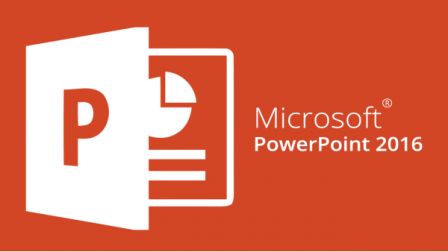 And the most misused. The reason for its misuse can be stated simply: PowerPoint is not Microsoft Word, although many use it that way when trying to write their presentation and design their slides at the same time. Important rule: "Write it first, design it second."
And that is the first reason you should never read from a PowerPoint: they are slideshows, not documents. Reading from a slide is a big no-no because: PowerPoint & The Modality Effect One key to an effective PowerPoint presentation is the Modality Effect. The modality effect states: Verbal information is processed more effectively when narrated with a graphic instead of presented as text with a graphic. The modality effect implies that PowerPoint slides are meant for graphics, not merely a way to present your text. PowerPoint & The Redundancy Principle Another key to effective PowerPoint presentations is the Redundancy Principle: The human brain cannot process identical simultaneous inputs. Occasionally reading a sentence from a slide can be effective for emphasis. However, reading aloud results in cognitive confusion for the audience: The brain's two processing channels (auditory and visual) cannot process the identical, simultaneous inputs. As a result, the audience tunes or shuts down to reduce the confusion. Since PowerPoint slides form the basis of most presentations today, it is important that the following principles be incorporated in your PowerPoint. PowerPoint & Design Rules Apply the basic principles of graphic design: Visual SPD, which stands for visual space, visual progression and visual differentiation.
Five-by-Five
Rule: No
more than five bullets per slide. In addition, there should be no more
than 1 line per bullet
and no more than 5-9 words per line.
The video below guides you in preparing your presentation: |
||
|
PowerPoint & Speaker Notes Remember that you need to consider what you will say during your presentation. It is customary to insert your what you will say while each slide is being displayed (i.e., your script) into the speaker notes. Please use the following steps and the video to help you find and insert text into the Speaker Notes.
ASSIGNMENT Please produce two slides:
Please attach your slides to a reply for feedback. |